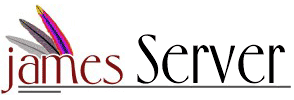

User accounts are shared across services. A common user repository is shared across James services. That is, once you've created a POP3 mail account and set a password, that same account is available for authenticated SMTP and NNTP.
In James, user accounts are created throught the RemoteManager. So, after installation is complete, the first step to adding users is to configure the RemoteManager. More information on RemoteManager configuration can be found here. You will need to have configured at least one administrator account and ensured that the RemoteManager is enabled.
Also, you need to make sure that your user repository configuration is correct before adding any users. If you change your user repository type (i.e. file to database) or the configuration of your user repository (i.e. the file or database URL) after you have added users, you may lose your user data. Please change these values with care.
After you've done this, restart James to ensure that any changes you've made in the configuration are incorporated into the running system. You are now ready to create user accounts.
Once James is up and listening, adding a user is simple:
1. Telnet to the host and port on which the RemoteManager is listening. For command-line telnet clients this is generally done by typing "telnet <host> <pass>" where <host> is the James hostname and <port> is the RemoteManager port specified in the James config.xml.That's it. Your user accounts are now created and can be used by all James services.